Page Mechanism
Page(object: Object)
Each .js file in the /pages directory has a Page object to define properties for a Mini Program page. We can use this object to specify the initial data, register lifecycle callbacks, and customize event handlers.
Below are the basic page codes:
// pages/index/index.js
Page({
data: {
title: "Mini Program",
},
onLoad(query) {
// Page loading
},
onShow() {
// Page showing
},
onReady() {
// Page loading complete
},
onHide() {
// Page hiding
},
onUnload() {
// Page closed
},
onTitleClick() {
// Title clicked
},
onPullDownRefresh() {
// Page pulled down
},
onReachBottom() {
// Page pulled down till bottom
},
onShareAppMessage() {
// Return customized sharing information
},
// Event handler object
events: {
onBack() {
console.log('onBack');
},
},
// Custom event handler
viewTap() {
this.setData({
text: 'Set data for update.',
});
},
// Custom event handler
go() {
// Jump with parameters, read type from query of onLoad function in page/ui/index
my.navigateTo({url:'/page/ui/index?type=mini'});
},
// Custom data object
customData: {
name: 'Mini Program',
},
});Page Lifecycle
The diagram below shows the lifecyle of the Page object.
The Mini Program basically uses the view thread (Webview) and application service thread (Worker) for control and management. The Webview and Worker threads run in parallel.
- Upon startup, the Worker thread invokes
app.onLauchandapp.onShowwhen the app is created. Subsequently when WebView initialization completes, the Worker thread receives a notification from WebView thread and then invokespage.onLoadandpage.onShowto indicate the completion of page creation.
- Upon the notification on completion of the Webview initialization, the Worker sends the initialized data to the Webview for render. Now the Webview completes the first data render.
- After the first render is completed, the Webview enters into the ready status and notifies the Worker. The Worker calls the
page.onReadyfunction and enters into the active status.
- in the active status, the Worker modifies data each time and then notifies the Webview for rendering. When switched to the background, the Worker calls the
page.onHidefunction and enters into the suspended status. Thepage.onShowfunction will be called when page returns to the foreground and enters into the active status. When the return or redirection page is called, the functionpage.onUnloadis called for page destroying.
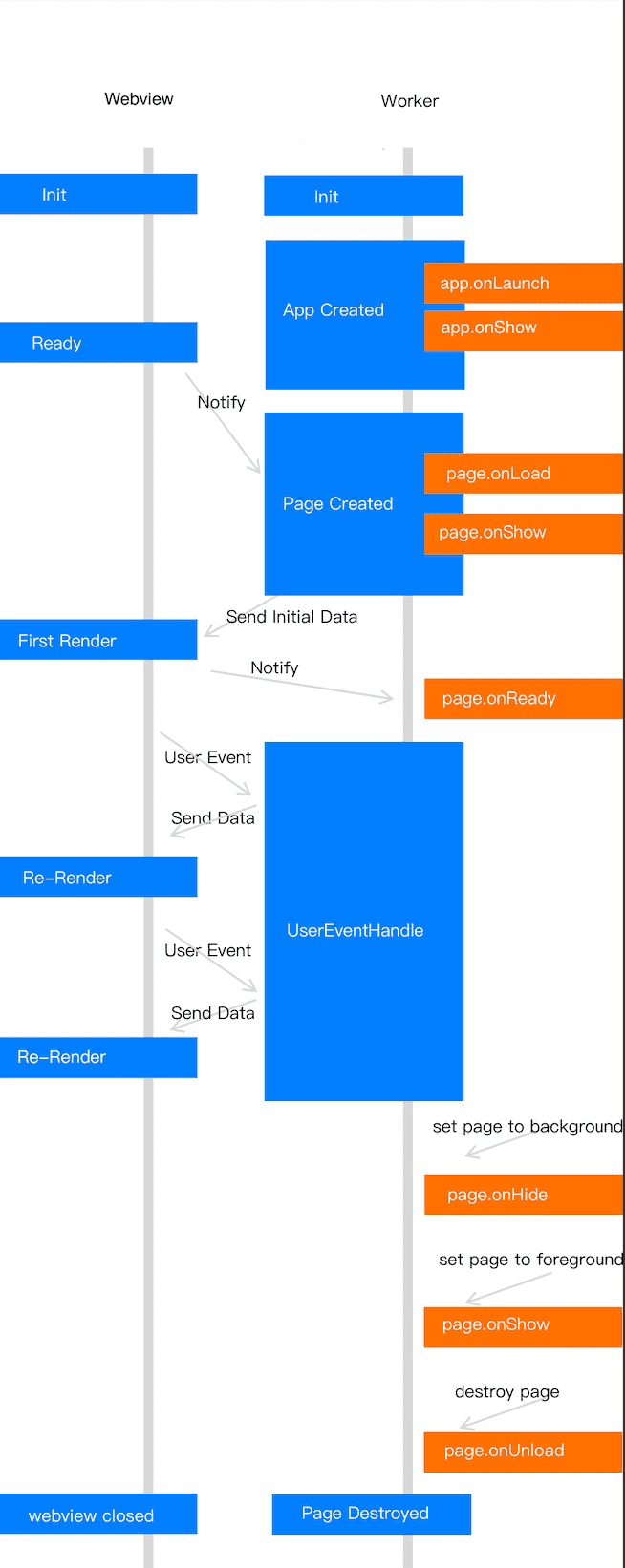
Object Attribute Description
Property | Type | Description | Minimum version |
| data | Object | Function | Function for initializing data or returning initialized data. | - |
| events | Object | Event handler object. | 1.13.7 |
| onLoad | Function(query: Object) | Trigger on page loading. | - |
| onShow | Function | Trigger on page showing. | - |
| onReady | Function | Trigger on completion of initial page rendering. | - |
| onHide | Function | Trigger on page hiding. | - |
| onUnload | Function | Trigger on page unloading. | - |
| onShareAppMessage | Function(options: Object) | Trigger on clicking upper-right corner share. | - |
| onTitleClick | Function | Trigger on clicking title. | - |
| onOptionMenuClick | Function | Trigger on clicking extra icon of navigation bar. | 1.3.0 |
| onPopMenuClick | Function | Trigger on clicking custom menu buttons in upper-right general menu. | 1.3.0 |
| onPullDownRefresh | Function({from: manual| code}) | Trigger on pulling down page. | - |
| onPullIntercept | Function | Trigger on pulling down interruption. | 1.11.0 |
| onTabItemTap | Function | Trigger on clicking | 1.11.0 |
| onPageScroll | Function({scrollTop}) | Trigger on page scrolling. | - |
| onReachBottom | Function | Trigger on pulling page till bottom. | - |
| Others | Any | The developer can add any function or attribute column into the object. The this can be used for access in the page functions. | - |
Page Data Object
The initial data can be specified for the page by setting data. When data is an object, it is shared by all pages. In other words, when it returns and then enters the page again, the last page data will be displayed instead of the initial data. In such a case, the issue may be fixed by setting data as unchanged data or changing data as page exclusive data.
Set as unchanged data
Page({
data: { arr:[] },
doIt() {
this.setData({arr: [...this.data.arr, 1]});
},
});Set as page exclusive data (not recommended)
Page({
data() { return { arr:[] }; },
doIt() {
this.setData({arr: [1, 2, 3]});
},
});Notes:
Do not modify this.data directly, which will not change the page status and will cause data inconsistency.
For example:
Page({
data: { arr:[] },
doIt() {
this.data.arr.push(1); // Do not do this!
this.setData({arr: this.data.arr});
}
});Lifecycle Function
onLoad(query: Object)
Trigger on page initializing. It called only once for each page.
The query is the query object transferred in the my.navigateTo and my.redirectTo.
The query content is in the format: "parameter name=parameter value¶meter name=parameter value…"
Property | Type | Description |
| query | Object | Parameter for opening the current page path. |
onShow()
Trigger on page showing or switching to foreground
onReady()
Trigger on completion of initial page rendering. It is called only once for each page, indicating the page is ready and can interact with view layer. For the setting of interface such as my.setNavigationBar, please set behind onReady.
onHide()
Trigger on page hiding or switching to background. Such as my.navigateTo to another page or switching via bottom tab.
onUnload()
Trigger on page unloading. Such as my.redirectTo or my.navigateBack to another page.
Page Event Handler
onShareAppMessage(options: Object)
Trigger on clicking the Share button in upper-right general menu or clicking in-page Share button.
Define the onShareAppMessage function in Page and set the sharing information:
- Display the Share button in the upper-right menu of every page by default. Only the shared content can be customized by using the
onShareAppMessagefunction. - The
onShareAppMessagefunction is called when the user clicks the Share button. - This event handler must return an Object to customize the shared content.
- The mini program supports to trigger the sharing by using the button component. The value of
open-typeisshare.
Sample codes:
// API-DEMO page/API/share/share.json
{
"defaultTitle" : "onShareAppMessage"
} <view class = "page" >
<view class = "page-description" > Click the upper-right menu to customize the sharing </view>
</view>// API-DEMO page/API/share/share.js
Page ({
onShareAppMessage () {
return {
title : 'Sharing the View component' ,
desc : 'The View component is general' ,
path : 'page/component/view/view' ,
};
},
});Sample codes for triggering the sharing with the button component:
<view>
<button type="primary" open-type="share" a:if="{{canIUseShareButton}}">Share to friends</button>
</view>Page({
data: { canIUseShareButton: true },
setShareButtonSwitch () { this.setData({ canIUseShareButton: my.canIUse('button.open-type.share') }) },
onLoad() { this.setShareButtonSwitch(); } ,
onShareAppMessage() {
return {
title: 'Mini program demo',
desc: 'Mini program official demo that displays the supported APIs and components',
path: 'page/component/component-pages/view/view?param=123'
}
}
});The parameters are in Object type and have the following attributes:
Property | Type | Description |
from | String | Source of triggering sharing event. Valid values are:
|
target | Object | If the value of |
webViewUrl | String | When the page contains the web-view component, return the URL of the current web-view. |
This event handler must return an Object to customize the shared content.
Return value
Property | Type | Required | Description |
title | String | Yes | Customized sharing title. Max 50 characters. |
desc | String | No | Customized description about the sharing. The maximum length is 140 characters when sharing to Sina Weibo, so it's suggested that the description does not exceed 140 characters. |
path | String | Yes | Customized sharing path. The customized parameters in the path can be obtained from the |
imageUrl | String | No | The path of the customized icon, which can be a web image path. Recommended Image size is 1200 x 630 pixels and should not be more than 8M, and Minimum image size is 200 x 200 pixels. |
bgImgUrl | String | No | The path of the customized image, which can be a web image path. The image size is suggested to be 750 x 825 pixels. |
success | Function | No | The callback method that indicates a successful sharing. |
fail | Function | No | The callback method that indicates a failed sharing. |
Success callback function
Property | Type | Description |
channelName | String | The sharing channel. |
shareResult | Boolean | The result that indicates whether the sharing is successful. |
onTitleClick()
Trigger on clicking title.
onOptionMenuClick()
Trigger on clicking upper-right corner menu button.
onPopMenuClick()
Trigger on clicking upper-right corner general menu button.
onPullDownRefresh({from: manual|code})
Trigger on pulling down to refresh. It is required to enable pullRefresh in the window option of app.json. When the data refresh is processed completely, call my.stopPullDownRefresh to stop the pull-to-refresh for that page.
onPullIntercept()
Trigger on pulling down interruption.
onTabItemTap(object: Object)
Trigger on clicking tabItem
Property | Type | Description |
| from | String | Click source. |
| pagePath | String | Page path of the clicked tabItem. |
| text | String | Button text of the clicked tabItem. |
| index | Number | Number of the clicked tabItem, starting from 0. |
onPageScroll({scrollTop})
Trigger on page scrolling, scrollTop is the page scrolling distance.
onReachBottom()
Trigger on pulling page till bottom.
Events
To simplify codes, a new event handler object events is available. The existing page handler is equivalent to the exposed event functions on the page instance.
Notes:
- The support for events starts from basic library version 1.13.7.
- Please distinguish the basic library version requirements for the same named functions of the page event handler and events.
Below is the list of event functions supported by events:
| Event | Type | Description | Lowest version |
| onBack | Function | Trigger on page returning. | 1.13.7 |
| onKeyboardHeight | Function | Trigger on keyboard height changing. | 1.13.7 |
| onOptionMenuClick | Function | Trigger on clicking upper-right corner menu button. | 1.13.7 |
| onPopMenuClick | Function | Trigger on clicking upper-right corner general menu button. | 1.13.7 |
| onPullIntercept | Function | Trigger on pulling down interruption. | 1.13.7 |
| onPullDownRefresh | Function({from: manual/code}) | Trigger on pulling down page. | 1.13.7 |
| onTitleClick | Function | Trigger on clicking title. | 1.13.7 |
| onTabItemTap | Function | Trigger on click non-current tabItem. | 1.13.7 |
| beforeTabItemTap | Function | Trigger before click non-current tabItem. | 1.13.7 |
| onResize | Function({size: {windowWidth: number, windowHeight: number}}) | Trigger on window size changing. | 1.16.0 |
Sample code:
// Feature detection
my.canIUse('page.events.onBack');
Page({
data: {
text: 'This is page data.'
},
onLoad(){
// trigger on page loading
},
events:{
onBack(){
// Trigger on page returning
},
onKeyboardHeight(e){
// Trigger on keyboard height changing
console.log('keyboard height:', e.height)
},
onOptionMenuClick(){
// Trigger on clicking upper-right corner menu button
},
onPopMenuClick(e){
// Trigger on clicking custom menu buttons in upper-right general menu
console.log('index of the clicked custom menu', e.index)
console.log('name of the clicked custom menu', e.name)
console.log('menuIconUrl of the clicked custom menu', e.menuIconUrl)
},
onPullIntercept(){
// Trigger on pulling down interruption
},
onPullDownRefresh(e){
// Trigger on pulling down page The e.from value “code” indicates the event triggered by startPullDownRefresh; value “manual” indicates the pull-down event trigger by user
console.log('type of triggered pull-down refresh', e.from)
my.stopPullDownRefresh()
},
onTitleClick(){
// Trigger on clicking title
},
onTabItemTap(e){
// e.from means triggering after clicking tabItem and switching; value “user” indicates event triggered by user clicking; value “api” indicates event triggered by switchTab
console.log('type of triggering tab change', e.from)
console.log('path of page corresponding to the clicked tab', e.pagePath)
console.log('text of the clicked tab', e.text)
console.log('index of the clicked tab', e.index)
},
beforeTabItemTap(){
// trigger on clicking tabItem but before switching
},
onResize(e){
// Trigger on window size changing
var {windowWidth, windowHeight} = e.size
console.log('width of changed window', windowWidth)
console.log('height of changed window', windowHeight)
},
}
})Page.prototype.setData(data: Object, callback: Function)
The setData sends data from logic layer to view layer and changes the value of this.data.
The Object is expressed in the form key: Value.. The key value in this.data is changed to value. Here, the key can be flexibly provided in form of data path, such as array[2].message, a.b.c.d. It is not necessary to predefine in this.data.
The following points are worth attentions in use:
- It is invalid to modify
this.datadirectly, which will not change the page status and will cause data inconsistency.
- Only the JSON supported data is supported.
- Try not to set too many data once.
- Do not set any value in the data as undefined, otherwise, that item will not be set, and potential issue may arise.
Sample code:
<view>{{text}}</view>
<button onTap="changeTitle"> Change normal data </button>
<view>{{array[0].text}}</view>
<button onTap="changeArray"> Change Array data </button>
<view>{{object.text}}</view>
<button onTap="changePlanetColor"> Change Object data </button>
<view>{{newField.text}}</view>
<button onTap="addNewKey"> Add new data </button>
<view>hello: {{name}}</view>
<button onTap="changeName"> Change name </button>Page({
data: {
text: 'test',
array: [{text: 'a'}],
object: {
text: 'blue',
},
name: 'Mini Program',
},
changeTitle() {
// Wrong! Do not modify the data directly
// this.data.text = 'changed data'
// Correct!
this.setData({
text: 'ha',
});
},
changeArray() {
// Possible to modify data by using directly data path
this.setData({
'array[0].text': 'b',
});
},
changePlanetColor(){
this.setData({
'object.text': 'red',
});
},
addNewKey() {
this.setData({
'newField.text': 'c',
});
},
changeName() {
this.setData({
name: 'Mini Program',
}, () => { // Accept transfer of callback function
console.log(this); // this: current page instance
this.setData({ name: this.data.name + ', ' + 'welcome!'});
});
},
});Parameter description:
| Event | Type | Description | Lowest version |
| data | Object | Data to be changed. | - |
| callback | Function | Callback function, to be executed on completion of page rendering and update. | 1.7.0, Use my.canIUse('page.setData.callback') for compatibility processing. |
Page.prototype.$spliceData(data: Object, callback: Function)
Note: $spliceData is supported since version 1.7.2. The my.canIUse('page.$spliceData') can be used for compatibility processing.
Similarly, the spliceData is used to transfer data from logic layer to view layer, but has higher performance than setData in processing long list.
The Object is expressed in the form key: Value.. The key value in this.data is changed to value. Here, the key can be flexibly provided in form of data path, such as array[2].message, a.b.c.d. It is not necessary to predefine in this.data. The value is an array (format: [start, deleteCount, ...items]). The first element of the array is the start position of the operation, the second element is the number of elements to be deleted, and other other elements are the insertion data. It maps the array splice method in es5.
Sample code:
<!-- pages/index/index.axml -->
<view class="spliceData">
<view a:for="{{a.b}}" key="{{item}}" style="border:1px solid red">
{{item}}
</view>
</view>// pages/index/index.js
Page({
data: {
a: {
b: [1,2,3,4],
},
},
onLoad(){
this.$spliceData({ 'a.b': [1, 0, 5, 6] });
},
});Page output:
1
5
6
2
3
4Parameter description:
| Event | Type | Description |
| data | Object | Data to be changed. |
| callback | Function | Callback function, to be executed on completion of page rendering and update. |
Page.prototype.$batchedUpdates(callback: Function)
Batch update data.
Note: $batchedUpdates is supported since version 1.14.0. Themy.canIUse('page.$batchedUpdates') can be used for compatibility processing.
Parameter description:
| Event | Type | Description |
| callback | Function | The data operation in the callback function will be updated in batch. |
Sample code:
// pages/index/index.js
Page({
data: {
counter: 0,
},
plus() {
setTimeout(() => {
this.$batchedUpdates(() => {
this.setData({
counter: this.data.counter + 1,
});
this.setData({
counter: this.data.counter + 1,
});
});
}, 200);
},
});<!-- pages/index/index.axml -->
<view>{{counter}}</view>
<button onTap="plus">+2</button>- In this example, page
counteradds 2 on each button clicking.
- The
setDatais placed within this.$batchedUpdates. Thus, only one data transfer happens despite of multiplesetData.
Page.route
Path of Page, mapping the path value configured in app.json, type String
This is a read-only attribute.
Page({
onShow() {
// Map the path value configured in app.json
console.log(this.route)
}
})